A new version of Family Safety is now available! You can check out the details at in this post on the Windows Live Team blog at this location.
If you’d like to contact us about this post, you can use the Answers forums at this location.
A new version of Family Safety is now available! You can check out the details at in this post on the Windows Live Team blog at this location.
If you’d like to contact us about this post, you can use the Answers forums at this location.
Quote
Keeping your family safer online
If you have a family and you worry about keeping them safer online, Windows Live Family Safety can help you do that. If you’re just getting started using Family Safety, or you’ve already been using it for awhile, there’s a terrific article on the Windows Help and How-to site called Staying safer online. In it, Gloria Boyer from the Windows team tells the story of how she set up Family Safety for her sister’s household.
When Gloria set up her sister’s computer she created separate Windows accounts for each family member. Family Safety works better with separate user accounts (because parents can view reports about the sites each child visits). Plus, this means that each person can also:
- Customize their desktop: Little kids can set a picture of their favorite cartoon character as their desktop background; the older kids can use a picture of their favorite band.
- Set up their own Start menu and taskbar.
- Set their own Internet favorites. Parents’ money management websites won’t appear on the kids’ Favorites lists, and CartoonNetwork.com won’t be on the parents’ lists.
If your family’s used to using just one account, it might sound like a big deal to ask everyone to use separate accounts and passwords. But there are a few ways to make switching between accounts easier for your family:
- When you leave the computer, lock it using this quick keyboard shortcut: Hold down the Windows key and press the L key.
- Use Fast User Switching so you can switch right to a different account without logging off, which would close down your work.
- Or log off by clicking the Windows Start button, pointing to the arrow next to the Lock icon, and then clicking Log Off.
The next person who wants to use the computer is then free to log on with their own user name and password, and all of their desktop settings and favorites will be just where they left them.
How does all this locking and switching work with Family Safety? Great! When you switch to a different Windows account, you are still signed in to the Family Safety Filter, no more signing in and out. That’s one less thing to do, and when you have a family to take care of, you have more than enough to do!
-Sylvia French
Windows Live TeamTechnorati Tags: Windows Live,Family Safety,security,Fast user switching,user accounts,Windows,sign-in
Comments policy
Unfortunately, we’ve had to temporarily block reader comments due to the volume of recent comments that violate our code of conduct. If you have feedback, now as always, we’re listening. Please use the following links to send us feedback or get help.
Send us feedback | Get help with Windows Live | Get help with Hotmail | Get help from Microsoft Support
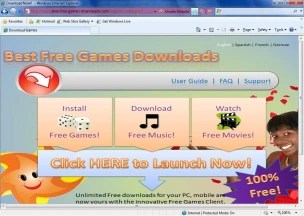 The web has been a real learning experience for my family. The kids learn about geodes and where Dora lost her friendship bracelet, while I learn about malware and phishing. Fortunately, Windows Live Family Safety lets me block the sites I know are dangerous for them and allow the ones I know they like and are safe. And if the kids try to do an end-run around mom and check out other sites, I know right away with activity reports.
The web has been a real learning experience for my family. The kids learn about geodes and where Dora lost her friendship bracelet, while I learn about malware and phishing. Fortunately, Windows Live Family Safety lets me block the sites I know are dangerous for them and allow the ones I know they like and are safe. And if the kids try to do an end-run around mom and check out other sites, I know right away with activity reports.
But even with all this great defensive planning, there are hackers out there working just as hard to find new ways to do their own end-run. Family Safety and Internet Explorer work great together because their always-evolving security features help me guard against these new hacker tactics. Today, the new Internet Explorer 8 is being released with some great new ways to protect against hackers. There’s SmartScreen that helps protect my family from socially-engineered attacks like malware and phishing, and other technologies that help protect my PC from drive-by attacks like cross-site scripting and ClickJacking.
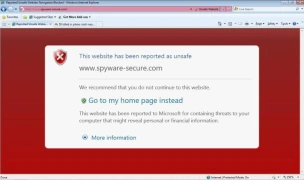 SmartScreen helps me protect my kids from more malware than ever before. Malware is hard enough for adults to identify; kids have an even harder time. A game site is a game site to them. Free stuff is endlessly alluring. How are they supposed to know that the cool screensaver they are downloading isn’t really a cool screensaver, but a covert, potentially harmful piece of software that they are putting on the family computer where your banking information is located, right next to the LEGO blueprints and the sledding pictures?
SmartScreen helps me protect my kids from more malware than ever before. Malware is hard enough for adults to identify; kids have an even harder time. A game site is a game site to them. Free stuff is endlessly alluring. How are they supposed to know that the cool screensaver they are downloading isn’t really a cool screensaver, but a covert, potentially harmful piece of software that they are putting on the family computer where your banking information is located, right next to the LEGO blueprints and the sledding pictures?
Internet Explorer 8 works against ClickJacking and cross-site scripting technologies to prevent Junior from clicking on a picture of a Pokémon and being taken to another website without realizing it. When Junior thought he was clicking Pikachu, he may have actually clicked something else: buying something from another site, changing settings on your browser or computer, or being shown inappropriate advertisements. It’s complicated, but Internet Explorer 8 lets website developers protect their sites from these kinds of attacks by preventing their legitimate pages from being “framed.” 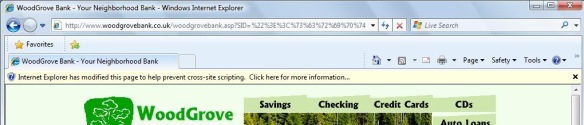 All these new features in Internet Explorer 8 work together to help identify threats for you and your kids, block them, or just warn you so you can avoid a digital disaster. Once Internet Explorer 8 is installed, there’s nothing more to configure, nothing extra for you to buy or download or install, it just works. Downloading and upgrading to Internet Explorer 8 only takes a few minutes!
All these new features in Internet Explorer 8 work together to help identify threats for you and your kids, block them, or just warn you so you can avoid a digital disaster. Once Internet Explorer 8 is installed, there’s nothing more to configure, nothing extra for you to buy or download or install, it just works. Downloading and upgrading to Internet Explorer 8 only takes a few minutes!
If all this has made you curious about the new security features in Internet Explorer 8 and the new kinds of malicious software technologies that they guard against, you can also read this white paper for all the details.
Oh, and by the way, I am also posting this on the Windows Live team blog, which has more great info about using Windows Live on the web.
– Sylvia F., Mom and writer, Windows Live Family Safety
It was rewarding yesterday to see a discussion emerging from news articles on child safety. In Europe, MSN conducted a study of children’s habits online, and certain European companies also pledged to protect children online. The story is also active in the US. If you’re aware of this story in other places please provide that link in the comments here.
Microsoft can be a resource for parents who would like more information on the technical solutions that are available, as well as how to guide effective conversations with children. Over here on the Windows Live Family Safety team, we see the materials posted here as a companion to the technical solution we deliver with Windows Live Essentials. It’s incorrect to just install a Family Safety product and expect that to cover 100% of what your child does online. It’s also incorrect to just have a conversation with your child (even a good one) and expect that to cover 100% of what your child does online. Both approaches are needed.
If you have Windows Live Family Safety installed for your family, please use the comments here to describe what additional conversations you may have had with your children. Is there something more you’d expect to happen on the software side? Are there questions about educating kids that you’d like answered?
Thanks in advance for the discussion.
– Elizabeth Grigg, Program Manager, Windows Live Family Safety
Now that the newest version of Family Safety has released, the Beta will be shut down. If you’re still running the Beta version of the software, please access the released version at http://download.live.com/familysafety. If you’re not sure what version you’re running, here is how to check.
Windows Live Family Safety has released as part of Windows Live Essentials. You can read more about it here and here. We’ve simplified setup and installation, designed a new look, and responded to issues raised during our beta. As an extra treat, there is a page available that you can set as your kid’s home page, where each site is on the “Kids’ Safe” category.
We hope you are pleased with the new release. Let us know about it here in the comments.
– The Family Safety Team
If you’re a Family Safety customer installing via Windows Live Essentials, there is a temporary issue which may cause setup to fail. The Family Safety team is working on resolving this issue, so the information posted here will only be needed for a short time.
Update: Here is the kb article which references this issue.
If the Windows Live Essentials setup fails and you see the following error "Check to be sure you are connected to the Internet. You cannot download Windows Live programs unless you’re connected to the Internet," it might be because you have Family Safety installed and running on your computer which is blocking the download of the installation files. The easiest way to work around this is to do the following:
1) Make sure that your internet connection is working and you can browse to a website.
2) If you are not able to browse to a website, it could be because the setup process closed Family Safety. In this case, you can either open Family Safety and make sure you are logged in or, alternatively, you can open Family Safety and just turn off the filter.
3) Run the Windows Live Essentials setup again and select "Ignore any open programs" when you get to the screen titled "Please close these programs."
Looking over the posts since 2006 when the Family Safety team started this blog, it looks like a common situation if you’re here, you have a tech support question that needs answered. Blogs are great because you can review information that other customers have posted, and those answers might help you as well. It’s understandable to want to search online for a solution before investing the time in a conversation with tech support. If you decide you’re ready for some individual support, here are some tips that may help you:
1) To get started, visit http://support.live.com and select the service “Windows Live Family Safety.” Describe the problem you are having on the form provided.
2) If you have an existing ticket, use that one to resolve the issue.
3) When describing the problem, it’s best to list out the steps you would take to make the problem happen in sequence. For example: (a) Through the website, added new URL to the Allow List (b) Child signs in on his computer (c) We see the following problem (describe here). The steps should be in sequence. Describe things that you do in between steps even if you think they are not relevant.
4) You should state some basic information about your computer(s) such as operating system, browser version, and version of family safety software.
As a bonus, if you’re sure the problem is happening with the Family Safety program that runs locally on your computer (as opposed to the website), you can perform a trace. Below (*) are instructions on running this trace. The instructions are a little advanced to follow, but nothing is more helpful should the issue get escalated to the product team than a trace.
These steps should be kept in mind if you’re posting your own issue here… although you should know that for individual support you’ll need to visit the support site. There is a lot for us to post about in the coming months, and keeping the conversation here to topics that interest the majority of customers is a goal. We’ll see if we can get there!
Please leave a comment with any other ideas you have,
– The Family Safety Team
(*) Trace Instructions
1. Download the file called family_safety_quick_trace.zip from this location.
2. Extract the zip file to the You will see a file called FSQuickTrace.exe on your desktop.
3. Double click this file. Click ‘Yes’ on the elevation prompt that is shown. A small window will open in the bottom right hand corner of your desktop which shows the number of captured events.
4. Reproduce the issue in question.
5. Once the issue has been reproduced, click the "Done" button on the dialog box.
6. An Explorer window will open with a file entitled FamilySafetyLogs.cab. The creation of this file may take some time so be patient. We will need this cab file for further investigation.